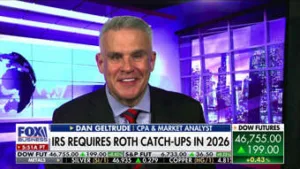Why budgeting apps matter today
Budgeting used to mean ledger books and envelopes. Today, well-designed tools and apps put your full monthly cash flow on one screen and help turn plans into habits. In my experience working with more than 500 clients, the right app reduces friction: it replaces guesswork with data, flags overspending patterns, and makes recurring decisions (like saving or paying a bill) automatic.
This article walks through how budgeting apps work, how to choose one, what to expect from popular options, and how to integrate an app into a monthly routine so the technology actually improves your finances.
Common features and how they help
Most quality budgeting apps offer a subset of these features. Understanding what each does helps when you choose.
- Account aggregation: Connects to bank, credit card, and investment accounts to import transactions automatically. Connections are usually read-only via third-party services (Plaid, TrueLayer) or direct bank feeds.
- Automatic categorization: Software assigns spending categories (groceries, utilities, entertainment). Manual recategorization is usually available for accuracy.
- Budget bands and envelopes: Lets you set limits per category (or virtual envelopes) so money is assigned a purpose before it’s spent.
- Goal tracking: Set and monitor goals such as emergency fund targets, debt payoff, or a down payment.
- Reports and alerts: Monthly reports, trend charts, and push/email alerts for low balances, large transactions, or bill reminders.
- Sync and multi-device access: Use the app on phone and desktop and keep data synchronized.
- Security controls: Two-factor authentication, device approvals, and encryption for data at rest and in transit.
These features combined create a feedback loop: the app shows you where money went, helps you limit future spending, and nudges you toward goals.
Popular apps: how they differ (2025 snapshot)
-
Mint (Intuit): Free with ads. Best for beginners who want an automated, zero-effort overview. Strengths: automatic transaction import, bill reminders, and free credit score monitoring. Weaknesses: ad-supported model and fewer proactive budgeting philosophies (like assigning every dollar a job). (Source: Mint features page and user reviews.)
-
You Need A Budget (YNAB): Subscription model (monthly and annual options). Best for users who want an active, rules-based system (zero-based budgeting). Strengths: strong educational resources, method-focused guidance, and proactive allocation of income. Weaknesses: steeper learning curve and monthly fee. (Source: YNAB pricing and help center.)
-
EveryDollar: Zero-based budgeting app from Ramsey Solutions. Simplified interface and planning based on a zero-based framework; good for users who follow Dave Ramsey’s system. Free tier available; paid version adds bank sync and automatic import. (Source: EveryDollar product pages.)
-
Personal Capital (now Empower): Best for users who want budgeting plus investment tracking. Strengths: net worth dashboard and retirement planning tools; budgeting features are less granular than dedicated apps. (Source: Empower product documentation.)
-
Bank-built tools and automated options: Many banks (Chase, Bank of America, Capital One) provide built-in budgeting or savings automation. These can be very effective for people who prefer integrated, low-friction tools. See our guide on automated bank tools for more details: Automated Budgeting: Using Bank Tools to Make Saving Invisible.
How to choose the right tool for your monthly budget
- Identify your goal and budget style
- Are you trying to reduce variable spending, build an emergency fund, or pay down debt? For hands-on, goal-driven budgets, YNAB or EveryDollar’s zero-based approach works well. For passive tracking and easy setup, Mint or your bank’s tools may be better.
- Check account support and data security
- Confirm the app supports your bank or account types (checking, credit cards, loans, investments). Review the provider’s security practices, including encryption and third-party connectors. Consumer-focused agencies like the Consumer Financial Protection Bureau recommend reading privacy and security disclosures before connecting accounts (CFPB, consumerfinance.gov).
- Compare automation vs manual control
- If you want a low-effort solution, favor automatic import and categorization. If you want to intentionally assign every dollar, pick a tool that supports manual allocation and envelopes.
- Trial the workflow
- Most apps offer free trials or a free tier. Spend a month testing: input recurring income and major bills, connect accounts, and review the first month’s report. Ask whether the app helps you make decisions (e.g., redirecting excess to savings) or only reports what happened.
- Cost and long-term value
- Evaluate whether the subscription or premium fees deliver features you’ll actually use: debt payoff planners, investment advice, or human coaching. Many users find free apps sufficient; others value YNAB’s methodology or Personal Capital’s planning features enough to pay.
Practical setup checklist (first 30 days)
- Week 1: Choose an app and create an account. Enable two-factor authentication and review privacy settings.
- Week 2: Link primary checking and credit card accounts (read-only). Add recurring income and bills manually if needed.
- Week 3: Categorize recent transactions and correct misclassifications. Create 3–5 budget categories that matter most (housing, food, transportation, savings/debt).
- Week 4: Set one primary financial goal (emergency fund target or debt milestone). Automate a recurring transfer to a savings account if the app or bank supports it.
These steps keep the initial setup simple so you won’t abandon the tool in the first month.
Integrating apps with budgeting strategies
-
Zero-based budgeting: Assign every dollar a job using YNAB or EveryDollar. Link to our explainer comparing zero-sum and goal-based methods: Zero-Sum vs Goal-Based Budgeting: Which Fits You?.
-
Buffer or baseline budgeting: Keep a buffer category in your app to avoid frequent category juggling. This reduces stress between paychecks.
-
Irregular income: If income varies, use rolling averages or prioritize essential categories in the app. We recommend reading our guide for irregular income management: How to Budget When You Have Irregular Income.
Security and privacy — what you must check
- Encryption: Confirm the app uses end-to-end or at least AES-256 encryption for stored data and TLS for data in transit.
- Read-only connections: Prefer apps that use read-only API access to accounts (they can view transactions but can’t initiate transfers). Many apps use Plaid or similar services for this purpose.
- Data sharing and resale: Read the privacy policy to see whether your transaction data is sold or used to build consumer profiles. Some free apps monetize via anonymized data or targeted offers.
- Account recovery and MFA: Enable multi-factor authentication (MFA) and set up device approvals.
The Consumer Financial Protection Bureau and other consumer resources recommend checking privacy policies and vendor reputations before connecting financial accounts (CFPB).
Common mistakes and how to avoid them
- Overloading categories: Too many categories lead to confusion. Start with broad buckets and refine later.
- Relying only on automation: Automatic categorization is convenient but sometimes wrong. Periodically review and recategorize important transactions.
- Ignoring behavioral nudges: Notifications and goals work best when you act on them. Treat alerts as prompts, not noise.
- Skipping backups: Export budget data or sync to a desktop app if the service offers it. If you leave an app, an exported CSV keeps your history intact.
When an app can’t fix the problem
Apps are tools, not magic. If chronic overspending continues despite tracking, look for underlying causes: emotional spending, income shortfalls, or mismatched lifestyle expectations. In many such cases, coaching with a certified financial planner or a behavioral finance counselor can help translate awareness into lasting change.
In my practice, clients who combine an app with a short monthly review and one small habit change (automating a small transfer, pausing one subscription) see better results than those who only install an app.
Quick comparison (use-case guide)
- Best for beginners who want low setup: Mint or bank-built tools.
- Best for active allocators who want rule-based budgeting: YNAB, EveryDollar.
- Best for investment-aware users who want net worth tracking: Personal Capital/Empower.
- Best for hands-off automation: Bank rules and automated transfers.
Final recommendations
- Start small. Choose one app and commit to using it for 60 days.
- Secure accounts: enable MFA and read the privacy policy.
- Combine technology with a habit: a 15-minute weekly review is the highest-return habit you can build with an app.
- Reassess once your financial situation changes (new job, baby, home purchase).
Professional disclaimer: This article provides general information and does not constitute personalized financial advice. For tailored planning, consult a certified financial planner or tax professional.
Sources and further reading
- Consumer Financial Protection Bureau (CFPB): consumerfinance.gov — guides on managing money and protecting consumer data.
- NerdWallet: reviews and comparisons of budgeting apps.
- YNAB, Mint, EveryDollar, and Empower product pages (feature and pricing information as of 2025).
By using the right budgeting tools and pairing them with simple routines, you can turn monthly budgeting from a chore into a system that supports saving, reduces stress, and keeps you on track toward your financial goals.