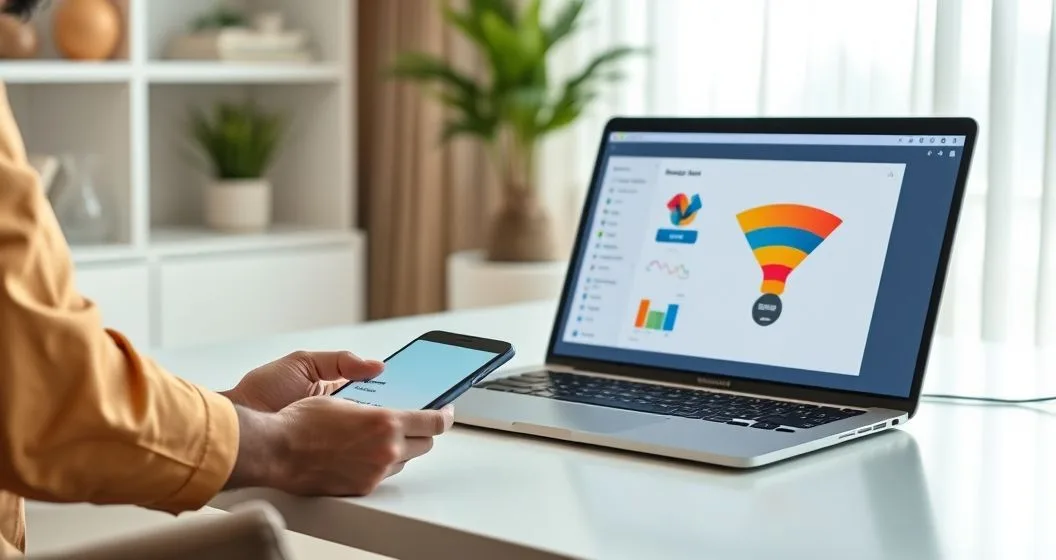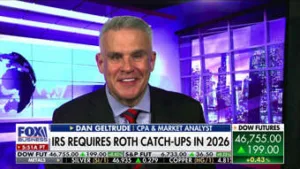Why automated budgeting matters
Automated budgeting reduces the manual steps that make traditional budgets fail: forgetfulness, inconsistent tracking, and the time cost of entering transactions. In my practice over 15 years, clients who combine automation with a short monthly review maintain savings and control spending far more consistently than those who rely solely on spreadsheets or mental budgeting.
Automation is not a magic cure. Instead, it shifts your work up-front—selecting tools, setting rules and categories—so routine actions (paying bills, saving, stopping unnecessary subscriptions) happen without repeated decisions.
How automated budgeting works — a practical walkthrough
Most tools follow the same basic flow:
- Connect accounts. You grant secure, read-only access to checking, savings, credit cards, and often investment accounts. Many apps use data aggregators (like Plaid or similar services) to pull transactions.
- Import and categorize. The app imports transaction data and applies category rules. Recurring payments and vendors can be auto-categorized over time.
- Set rules and automations. You create rules such as automatic transfers to savings, round-up savings, monthly bill pay, or a rule to cap dining-out at a set dollar amount.
- Alert and reconcile. Notifications flag overspending, unusual charges, or goal progress. A monthly check helps you correct mis-categorized items.
Security note: read-only access prevents apps from moving funds; however, you should review each tool’s security practices before connecting accounts. For guidance on data access, see the Consumer Financial Protection Bureau’s materials on data aggregation and permissions (CFPB: https://www.consumerfinance.gov).
Common automation features you’ll use
- Auto-categorization and learning rules
- Scheduled transfers to savings or debt payments (pay-yourself-first)
- Round-up savings (small increments from debit/credit transactions)
- Bill pay automation or reminders
- Custom spending limits by category and instant alerts
- Goal-tracking dashboards and projection tools
Many of these features together create a near-passive budgeting system that nudges behavior while keeping you informed.
Choosing the right tool: features to prioritize
Not every app fits every user. When evaluating tools, prioritize:
- Account coverage: Does it link the banks and institutions you use?
- Security and data handling: Is access read-only? Does the company publish encryption and breach policies?
- Rule flexibility: Can you create the specific automations you need (transfers, round-ups, custom categories)?
- Reporting and export: Can you export data or run reports for taxes or planning?
- Cost: Free apps may show ads or sell aggregated data; paid apps focus on features and privacy.
If you want a side-by-side look at features before choosing, see our budgeting apps comparison: Budgeting Apps Compared: Features That Actually Help You Stick to a Plan (FinHelp). [https://finhelp.io/glossary/budgeting-budgeting-apps-compared-features-that-actually-help-you-stick-to-a-plan/]
Practical setup: rules to create on day one
- Pay-yourself-first transfer: create an automatic weekly or monthly transfer from checking to a designated savings account for emergency fund and goals.
- Automatic bills: set recurring payments for mortgage/rent, utilities, and minimum debt payments to avoid late fees.
- Round-up and sweep rules: enable round-up savings or auto-sweep small balances into savings each week.
- Subscription guard: set a rule to flag or pause recurring charges; review them quarterly.
- Category limits and alerts: set hard or soft spending caps on categories where you typically overspend.
These rules form the backbone of an automated plan that enforces discipline without daily effort.
Rules-based budgeting frameworks that work well with automation
- 50/30/20 rule: useful default for beginners—50% needs, 30% wants, 20% savings and debt. Use automation to enforce the 20% savings portion.
- Pay-yourself-first: make saving a scheduled, priority transfer before discretionary spending.
- Envelope equivalents: create separate sub-accounts or tags (digital envelopes) and automate transfers for each envelope.
Automation is particularly powerful for the pay-yourself-first approach: when the transfer happens before discretionary money is available, it removes temptation.
Real-world examples and outcomes
Client A (dual-income family): After automating transfers to a college fund and setting category caps for dining out, they reduced discretionary spending by 18% and hit a three-month college-savings target two months early.
Client B (freelancer with irregular income): We used a rolling buffer account, automated tax-withholding transfers, and prioritized a two-month expense buffer. The buffer smoothed cash-flow swings and avoided missed payments in a slow month.
These outcomes mirror what behavioral science shows: reduced friction and consistent cues increase savings and lower impulsive spending (see our guide on Using Behavioral Triggers to Stick to Your Budget for tactics). [https://finhelp.io/glossary/using-behavioral-triggers-to-stick-to-your-budget/]
Popular tools and how they differ (2025 snapshot)
- Mint (Free): Broad account linking, simple goals, ad-supported. Best for beginners who want a free, consolidated view.
- YNAB (Paid, subscription ~ $14.99/month): Emphasizes forward-looking budgeting and zero-based budgeting. Strong for families and serious budgeters.
- PocketGuard (Free + premium): Simple categorization and spending limits; good for freelancers and anyone who wants quick spend visibility.
- EveryDollar (Free + premium): Designed around a zero-based budget with easy setup for first-time budgeters.
Each tool has trade-offs between price, depth of features, and automation flexibility. For a deeper comparison by feature, consult our apps comparison page linked above.
Pitfalls and how to avoid them
- Set-and-forget mentality: Automation reduces manual work but doesn’t replace a monthly review. Reconcile categories and check goals at least once a month.
- Over-reliance on categorization accuracy: Misclassified transactions skew reports. Correct recurring mis-categorizations and teach the app rules to get better results.
- Hidden fees and privacy trade-offs: Free apps may monetize data. Read privacy policies and opt for paid options if privacy is a priority.
- Linking the wrong accounts: Keep a read-only practice—avoid linking accounts that shouldn’t be aggregated (e.g., accounts you use only for one-off cash transfers) and ensure strong, unique passwords.
For more on safely connecting accounts and managing data permissions, review resources from the Consumer Financial Protection Bureau (CFPB: https://www.consumerfinance.gov).
How automated budgeting supports debt repayment and tax planning
Automation can shepherd extra cash toward debt snowball or avalanche payments and schedule transfers to a tax savings account. If you receive a raise, automation also lets you convert part of that increase into higher savings rates without changing everyday spending—see our practical walkthrough on How to Automate Budget Adjustments After a Raise. [https://finhelp.io/glossary/how-to-automate-budget-adjustments-after-a-raise/]
For tax-sensitive planning (withholding, estimated taxes), combine automated transfers with a periodic check against guidance from the IRS and your tax advisor (IRS: https://www.irs.gov).
Monthly routine that keeps automation effective
- Week 1: Reconcile last month’s automatic categorizations and correct mis-tags.
- Week 2: Review progress on goals and adjust transfer amounts if you hit milestones.
- End of month: Verify bill payments, check upcoming irregular expenses, and re-assign leftover funds to goals.
A consistent, short routine keeps automation aligned with changing circumstances.
When automated budgeting is not the right choice
- You’re unwilling to connect accounts: some people prefer full manual control for privacy reasons.
- Extremely irregular cash flow where auto-withdrawals could cause overdrafts—use rolling buffers before automating transfers.
If automation creates more stress than clarity, scale back to semi-automated routines (e.g., automated inflows to a buffer account; manual distribution).
Final checklist to get started (10–20 minutes setup)
- Choose a tool that covers your accounts and meets your privacy standard. (See our comparison link above.)
- Create or enable a dedicated savings account for automated transfers.
- Link accounts with read-only access and set basic category rules.
- Establish one high-priority automation (pay-yourself-first or bill pay).
- Schedule a 15–30 minute monthly review on your calendar.
Professional disclaimer
This article is educational and reflects industry best practices and my professional experience. It is not individualized financial advice. For guidance tailored to your situation—especially tax or legal questions—consult a licensed financial advisor or tax professional. Authoritative resources include the Consumer Financial Protection Bureau (https://www.consumerfinance.gov) and the Internal Revenue Service (https://www.irs.gov).